
If you’re encountering issues with your Android phone or tablet and want to pinpoint the cause, booting your device in safe mode can be a valuable troubleshooting tool. Similar to safe mode on Windows, activating safe mode on Android allows your device to start with a minimal set of apps and features.
In this concise guide, we’ll walk you through the simplest methods to enter safe mode on your Android device.
Understanding Safe Mode on Android
Safe mode on Android enables you to start your device with essential system files and drivers only. By temporarily disabling third-party apps, it provides a stable environment for identifying any problematic software. Safe mode is not exclusive to Android; it is also available in other popular operating systems such as Windows, macOS, Linux, and more.
Enabling Safe Mode on Android
To access safe mode on your Android phone or tablet, follow these steps:
- Press and hold the power button until the power menu appears.
- Then, press and hold either the Restart or Power Off option until the safe mode prompt appears.
- Tap OK, and your device will reboot in safe mode.
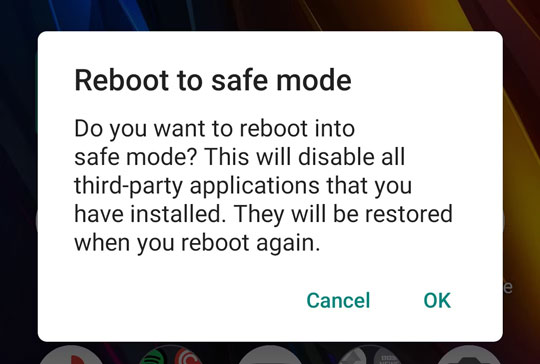
If the above method doesn’t work, don’t worry. There’s an alternative way to enter safe mode. Follow these steps:
- Power off your device.
- Press the power button, and while the device is starting up, simultaneously press the volume down and power buttons.
- When the manufacturer’s logo appears on the screen, look for a recovery icon in the bottom-left corner. Refer to your device’s manufacturer support site for specific instructions on activating safe mode.
Utilizing Safe Mode
Once your device reboots, it will operate without any third-party apps. The safe mode watermark in the bottom left corner of the screen will confirm that you have successfully entered safe mode.
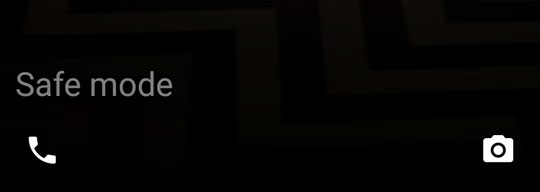
If your device functions properly in safe mode, it indicates that an additional app is causing your Android issues. Consider uninstalling or resetting that particular app to potentially resolve the problems.
However, if your phone continues to experience difficulties, it may be a hardware or underlying operating system issue.
Exiting safe mode is as simple as restarting your phone when you have finished troubleshooting.
Experience the Benefits of Safe Mode on Android
Whether you’re facing sluggish performance, app crashes, or suspect a virus on your Android device, activating safe mode can be a lifesaver. This feature provides a controlled environment that helps you troubleshoot and address various software-related problems effectively.



